Categories
- About Apps. (61)
- About Editing App. (16)
- About Facebook. (5)
- About festival wishing link. (2)
- About information. (182)
- About Jio. (7)
- About phone. (112)
- About plan. (1)
- About plans. (18)
- About Pubg New State . (2)
- About setting. (106)
- About Snapchat. (1)
- About whatsapp (32)
- About Youtube (7)
- flipkart offers. (4)
- Gadgets (30)
- Games. (42)
- Instagram (21)
- Mod Apk. (7)
- New launch items. (10)
- Oppo Reno. (7)
- PPSSPP GAMES (5)
- PUBG MOBILE INDIA. (4)
- Remove background from App & website. (2)
- tips & trick. (220)
- Unboxing (57)
Information - blog - videos
Most Popular
How to create a Facebook account .
How to create a facebook account
Let's start
First of all, go to the Play Store and download the Facebook app.
Now let's learn step by step, how to create Facebook account.
1. First of all, you enter in the Facebook app, as soon as you enter, you will see it written below, click on Create a New Facebook Account.
2.After creating the account, to join Facebook, click on it is written in the blue box below, after next it will ask for your permission to give your contact and phone permission,
but it is not necessary that you give permission Yes, you can also do it not now, because you do not want to give us your contact and phone details.
3.Then it will ask for gmail from you, which we do not want to give, we have to give simply our name, then first write your name then write your second name meaning surname, after writing all this click on next.
4.Then it will ask you for your birth date, then you have to select your birth date, after selecting you have to do next.
5.After next, it will ask you your gender, then click on the gender you are and do next.
6.Then it will ask you for your phone number, but do not give you the number, you have to give gmail, after giving gmail, you have to do next.
7.Then you will be asked for your password, enter any password and click on Next.
8.Then will ask for sign up, after reading the terms and conditions on it, you can sign up.
9.Then after a little wait, your Facebook account will be created, then if you want to create again, then save the password and if it is not there then do not do it now.
10.Then you check yourself and after checking everything, you do OK.
11.Gmail will send you a code, you have to copy the code from Gmail. After confirming Facebook, has to be filled in it again. Confirm after filling. Then the profile will ask for you, then the notification will come, click on it. Account will be created.
So thank you friends, if you liked our post, then visit our blog website and also comment.
Feature post
Mobile Phone stand ,360° rotated folding mobile phone stand and pad stand
Nikk-
January 06, 2025
Popular Posts
Labels
- About Apps. (61)
- About Editing App. (16)
- About Facebook. (5)
- About festival wishing link. (2)
- About information. (182)
- About Jio. (7)
- About phone. (112)
- About plan. (1)
- About plans. (18)
- About Pubg New State . (2)
- About setting. (106)
- About Snapchat. (1)
- About whatsapp (32)
- About Youtube (7)
- flipkart offers. (4)
- Gadgets (30)
- Games. (42)
- Instagram (21)
- Mod Apk. (7)
- New launch items. (10)
- Oppo Reno. (7)
- PPSSPP GAMES (5)
- PUBG MOBILE INDIA. (4)
- Remove background from App & website. (2)
- tips & trick. (220)
- Unboxing (57)
Tags
- About Apps. (61)
- About Editing App. (16)
- About Facebook. (5)
- About festival wishing link. (2)
- About information. (182)
- About Jio. (7)
- About phone. (112)
- About plan. (1)
- About plans. (18)
- About Pubg New State . (2)
- About setting. (106)
- About Snapchat. (1)
- About whatsapp (32)
- About Youtube (7)
- flipkart offers. (4)
- Gadgets (30)
- Games. (42)
- Instagram (21)
- Mod Apk. (7)
- New launch items. (10)
- Oppo Reno. (7)
- PPSSPP GAMES (5)
- PUBG MOBILE INDIA. (4)
- Remove background from App & website. (2)
- tips & trick. (220)
- Unboxing (57)
Categories
- About Apps. (61)
- About Editing App. (16)
- About Facebook. (5)
- About festival wishing link. (2)
- About information. (182)
- About Jio. (7)
- About phone. (112)
- About plan. (1)
- About plans. (18)
- About Pubg New State . (2)
- About setting. (106)
- About Snapchat. (1)
- About whatsapp (32)
- About Youtube (7)
- flipkart offers. (4)
- Gadgets (30)
- Games. (42)
- Instagram (21)
- Mod Apk. (7)
- New launch items. (10)
- Oppo Reno. (7)
- PPSSPP GAMES (5)
- PUBG MOBILE INDIA. (4)
- Remove background from App & website. (2)
- tips & trick. (220)
- Unboxing (57)
Most Popular
Footer Menu Widget
Created By VKTech Tv VKTECHTV Theme | Distributed By VKTech Tv Templates
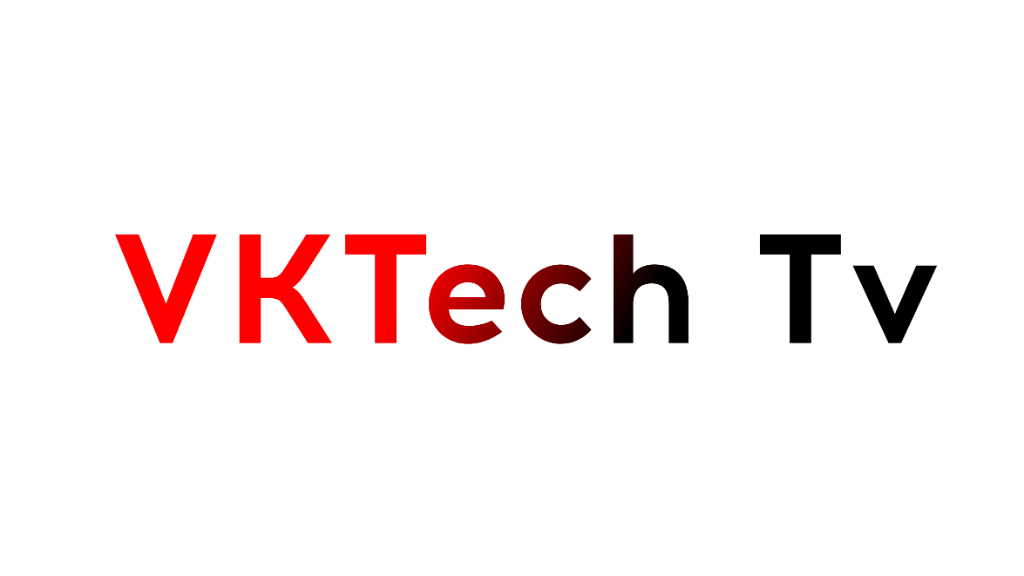




















0 Comments