Categories
- About Apps. (61)
- About Editing App. (16)
- About Facebook. (5)
- About festival wishing link. (2)
- About information. (182)
- About Jio. (7)
- About phone. (112)
- About plan. (1)
- About plans. (18)
- About Pubg New State . (2)
- About setting. (106)
- About Snapchat. (1)
- About whatsapp (32)
- About Youtube (7)
- flipkart offers. (4)
- Gadgets (30)
- Games. (42)
- Instagram (21)
- Mod Apk. (7)
- New launch items. (10)
- Oppo Reno. (7)
- PPSSPP GAMES (5)
- PUBG MOBILE INDIA. (4)
- Remove background from App & website. (2)
- tips & trick. (220)
- Unboxing (57)
Information - blog - videos
Most Popular
Oppo Reno 2f - How to take different screenshots in Oppo Mobile 2021 .
So friends, let's start telling you about this setting.
* So you go to the setting of your mobile, after coming to the setting, click on convenience Tools.
* After going to the Convenience Tools, you will see all the options but you have to click on the option of Screenshot.
* After clicking on the Screenshot option, you will get different settings for taking screenshots.
* 3 finger swipe down - When you swipe your 3 fingers from top to bottom your screenshot will be pulled .
* 3 finger touch and hold - With this setting, you can take screenshots as far as you want, by this setting, you can hold your 3 fingers in the same way and take as many screenshots as you want.
* Power and volume down button - You can also take a screenshot with the Power and Volume buttons. When you long press between the two buttons, your screenshot will be drawn.
* Delete original image after editing - In this setting you edit the image and after editing you can delete the old photo.
With this setting, you can take screenshots in different ways.
So friends, how did you like this post tell by commenting.
" Thank you"
Feature post
Mobile Phone stand ,360° rotated folding mobile phone stand and pad stand
Nikk-
January 06, 2025
Popular Posts
Labels
- About Apps. (61)
- About Editing App. (16)
- About Facebook. (5)
- About festival wishing link. (2)
- About information. (182)
- About Jio. (7)
- About phone. (112)
- About plan. (1)
- About plans. (18)
- About Pubg New State . (2)
- About setting. (106)
- About Snapchat. (1)
- About whatsapp (32)
- About Youtube (7)
- flipkart offers. (4)
- Gadgets (30)
- Games. (42)
- Instagram (21)
- Mod Apk. (7)
- New launch items. (10)
- Oppo Reno. (7)
- PPSSPP GAMES (5)
- PUBG MOBILE INDIA. (4)
- Remove background from App & website. (2)
- tips & trick. (220)
- Unboxing (57)
Tags
- About Apps. (61)
- About Editing App. (16)
- About Facebook. (5)
- About festival wishing link. (2)
- About information. (182)
- About Jio. (7)
- About phone. (112)
- About plan. (1)
- About plans. (18)
- About Pubg New State . (2)
- About setting. (106)
- About Snapchat. (1)
- About whatsapp (32)
- About Youtube (7)
- flipkart offers. (4)
- Gadgets (30)
- Games. (42)
- Instagram (21)
- Mod Apk. (7)
- New launch items. (10)
- Oppo Reno. (7)
- PPSSPP GAMES (5)
- PUBG MOBILE INDIA. (4)
- Remove background from App & website. (2)
- tips & trick. (220)
- Unboxing (57)
Categories
- About Apps. (61)
- About Editing App. (16)
- About Facebook. (5)
- About festival wishing link. (2)
- About information. (182)
- About Jio. (7)
- About phone. (112)
- About plan. (1)
- About plans. (18)
- About Pubg New State . (2)
- About setting. (106)
- About Snapchat. (1)
- About whatsapp (32)
- About Youtube (7)
- flipkart offers. (4)
- Gadgets (30)
- Games. (42)
- Instagram (21)
- Mod Apk. (7)
- New launch items. (10)
- Oppo Reno. (7)
- PPSSPP GAMES (5)
- PUBG MOBILE INDIA. (4)
- Remove background from App & website. (2)
- tips & trick. (220)
- Unboxing (57)
Most Popular
Footer Menu Widget
Created By VKTech Tv VKTECHTV Theme | Distributed By VKTech Tv Templates
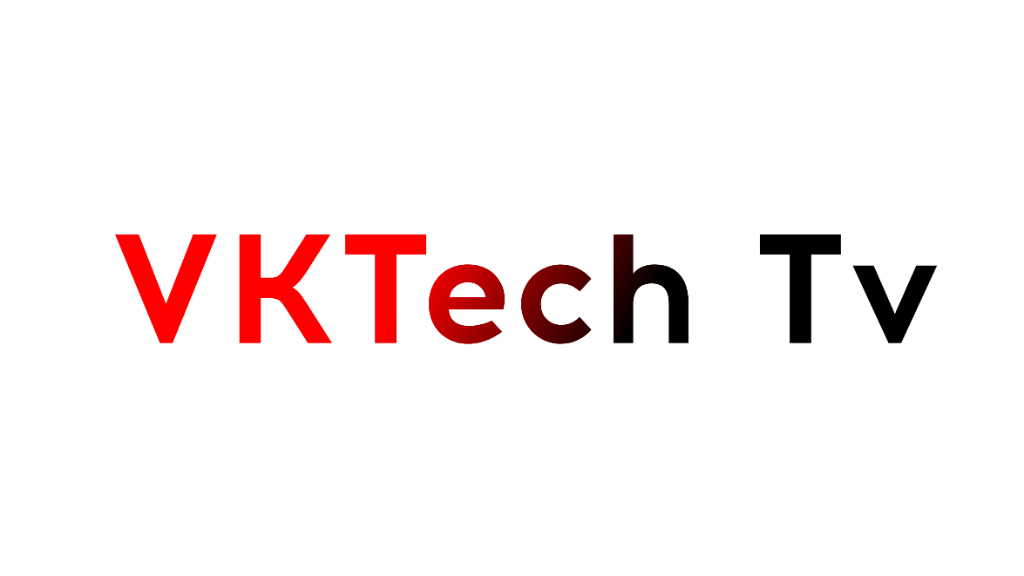







0 Comments