Categories
- About Apps. (61)
- About Editing App. (16)
- About Facebook. (5)
- About festival wishing link. (2)
- About information. (182)
- About Jio. (7)
- About phone. (112)
- About plan. (1)
- About plans. (18)
- About Pubg New State . (2)
- About setting. (106)
- About Snapchat. (1)
- About whatsapp (32)
- About Youtube (7)
- flipkart offers. (4)
- Gadgets (30)
- Games. (42)
- Instagram (21)
- Mod Apk. (7)
- New launch items. (10)
- Oppo Reno. (7)
- PPSSPP GAMES (5)
- PUBG MOBILE INDIA. (4)
- Remove background from App & website. (2)
- tips & trick. (220)
- Unboxing (57)
Information - blog - videos
Most Popular
Do you want that no one can read your WhatsApp chats, then adopt this cool trick and get rid of this problem.
Hello friends, welcome to our website, today we will talk about the trick, that too about the trick of a lot of work, so friends, you must have kept your mobile either somewhere or to catch your mobile to reduce something.
If you give it, many people are such that you must be holding your mobile only, but there are some people that they also start using the mobile. And while using it, they reach your chats.
And if you are troubled by such people, and want to get rid of such probem, then today's post is for those users that they should also hold their mobile to someone and also do not be worried that no one reads your chats. have been
So friends must see this trick, it is a very good trick. So friends, first of all tell you about this trick.
So friends, we will also tell you how to do this trick in your mobile, so let's start.
What kind of trick is this trick?
So friends, this trick is talking about fingerprint lock, the way you put this lock on the front of your mobile. In the same way, now you can put this lock on your WhatsApp app only on WhatsApp, meaning you will put it in the front, you can also put the lock on your WhatsApp.
How to set this trick in your mobile (Android users) -
So we are going to tell you this trick step by step.
Step 1: First of all, open your WhatsApp, then you will see three dots on the side, then you have to click here.
Step 2: After clicking on this three dots, you will have to click on the option of setting.
Step 3: After clicking on the setting, you have to click on the account option. And then you have to click on the option of unlock with fingerprint, after clicking, your WhatsApp is ready that no one can read your chats.
(for ios users)
Step 1: Here also you have to first open WhatsApp on your phone and then go to Settings.
Step 2: Here now you have to tap on Privacy after going to Account.
Step 3: After this you have to go to Screen Lock option and turn on Touch ID or Face ID.
So friends, how did you like this post, do tell by commenting.
" Thank you "
Feature post
Mobile Phone stand ,360° rotated folding mobile phone stand and pad stand
Nikk-
January 06, 2025
Popular Posts
Labels
- About Apps. (61)
- About Editing App. (16)
- About Facebook. (5)
- About festival wishing link. (2)
- About information. (182)
- About Jio. (7)
- About phone. (112)
- About plan. (1)
- About plans. (18)
- About Pubg New State . (2)
- About setting. (106)
- About Snapchat. (1)
- About whatsapp (32)
- About Youtube (7)
- flipkart offers. (4)
- Gadgets (30)
- Games. (42)
- Instagram (21)
- Mod Apk. (7)
- New launch items. (10)
- Oppo Reno. (7)
- PPSSPP GAMES (5)
- PUBG MOBILE INDIA. (4)
- Remove background from App & website. (2)
- tips & trick. (220)
- Unboxing (57)
Tags
- About Apps. (61)
- About Editing App. (16)
- About Facebook. (5)
- About festival wishing link. (2)
- About information. (182)
- About Jio. (7)
- About phone. (112)
- About plan. (1)
- About plans. (18)
- About Pubg New State . (2)
- About setting. (106)
- About Snapchat. (1)
- About whatsapp (32)
- About Youtube (7)
- flipkart offers. (4)
- Gadgets (30)
- Games. (42)
- Instagram (21)
- Mod Apk. (7)
- New launch items. (10)
- Oppo Reno. (7)
- PPSSPP GAMES (5)
- PUBG MOBILE INDIA. (4)
- Remove background from App & website. (2)
- tips & trick. (220)
- Unboxing (57)
Categories
- About Apps. (61)
- About Editing App. (16)
- About Facebook. (5)
- About festival wishing link. (2)
- About information. (182)
- About Jio. (7)
- About phone. (112)
- About plan. (1)
- About plans. (18)
- About Pubg New State . (2)
- About setting. (106)
- About Snapchat. (1)
- About whatsapp (32)
- About Youtube (7)
- flipkart offers. (4)
- Gadgets (30)
- Games. (42)
- Instagram (21)
- Mod Apk. (7)
- New launch items. (10)
- Oppo Reno. (7)
- PPSSPP GAMES (5)
- PUBG MOBILE INDIA. (4)
- Remove background from App & website. (2)
- tips & trick. (220)
- Unboxing (57)
Most Popular
Footer Menu Widget
Created By VKTech Tv VKTECHTV Theme | Distributed By VKTech Tv Templates
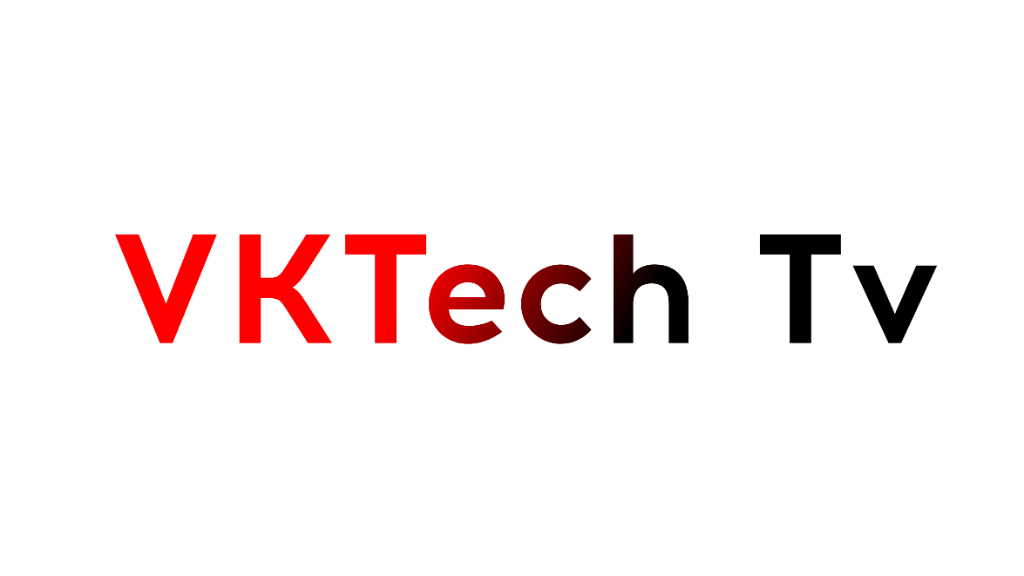











0 Comments