Categories
- About Apps. (61)
- About Editing App. (16)
- About Facebook. (5)
- About festival wishing link. (2)
- About information. (182)
- About Jio. (7)
- About phone. (112)
- About plan. (1)
- About plans. (18)
- About Pubg New State . (2)
- About setting. (106)
- About Snapchat. (1)
- About whatsapp (32)
- About Youtube (7)
- flipkart offers. (4)
- Gadgets (30)
- Games. (42)
- Instagram (21)
- Mod Apk. (7)
- New launch items. (10)
- Oppo Reno. (7)
- PPSSPP GAMES (5)
- PUBG MOBILE INDIA. (4)
- Remove background from App & website. (2)
- tips & trick. (220)
- Unboxing (57)
Information - blog - videos
Most Popular
Samsung Galaxy Tab A8 Home Screen Setting - Home Screen Layout Setting
हेल्लो दोस्तों आपका स्वागत हैं हमारी वेबसाइट में आज हम बात करने वाले हैं Samsung Galaxy A8 tab के होम स्क्रीन के सेत्तटिंग के बारे में की आप होम स्क्रीन में आप अप्प्स कैसे सेट करें किस तरह से स्लाइड करें।
आज हम आपको बताने वाले हैं की इस तरह की सेत्तटिंग कैसे करें ।
Let's start, चलिए शुरू करते हैं
Sofriends, for this type of setting, open the setting in your tab.
दोस्तों इस तरह की सेटिंग के लिए अपने tab में सेत्तटिंग को ओपन करें ।
After coming to the setting go to the home screen option. Samsung Galaxy Tab A8 Battery Setting Review .
सेत्तटिंग में आने के बाद होम स्क्रीन के ऑप्शन पर जाए ।
After coming to the home screen, you will get to see many options, so talking about the first option, Samsung Galaxy Tab A8 Wallpaper Setting || Samsung Galaxy A8 tab में वॉलपेपर सेट कैसे करें.it is about the home screen layout, with this option you can layout your screen, that means you want to slide your app or Then if you want to exit the app from the bottom, then you can choose any of these and click on apply, then you can set it with this option.Now study from home with full facility of any course from this website absolutely free
होम स्क्रीन पर आने के बाद आपको बहुत सारे ऑप्शन देखने को मिल जाएंगा तो पहले ऑप्शन की बात करें तो यह home screen layout का हैं इस ऑप्शन से आप अपने स्क्रीन पर लेआउट कर सकते हैं मतलब की आप अपने ऐप्प को स्लाइड करने वाला करना हैं या फिर नीचे से ऐप्प निकलना चाहते हैं तो आप इनमें से किसी को भी चुने और apply पर क्लिक करें तो इस ऑप्शन से आप इसे सेट कर सकते हैं
The second option is of home screen guid, with this option how many apps you want to keep on your home screen, you can keep 6 and five apps, you can choose only one of these two and if you think that we will keep four, not five, then you Can't do this, you can keep as many apps as you have been given options, just select what you want and click on apply.
दूसरे ऑप्शन home screen guid का हैं इस ऑप्शन से आप अपने होम स्क्रीन पर कितने ऐप्प रखना चाहते हैं 6 और पांच ऐप्प रख सकते हैं बस ये दो में से कोई एक ही चुन सकते हैं और आप ये सोचे की हम पांच नहीं चार रखेंगे तो आप ऐसा नहीं कर सकते हैं आपको जितने ऑप्शन्स दिये होंगे आप उतने ही ऐप्प रख सकते हैं बस आपको जो चाहिए उसे सेलेक्ट करके अप्लाई पर क्लिक करें ।
Third option show Apps screen buttons on home screen If you open any app with this options, you will get to see the buttons after turning it on.
तीसरा ऑप्शन show Apps screen buttons on home screen इस ऑप्शन्स से आप किसी भी ऐप्प को ओपन करेंगे तो आपको बटन्स देखने को मिलेंगी इसको ऑन करने के बाद ।
The fourth option is of hide app, with this option you can hide any app, that means any app which you want to hide, you can do it with this setting.
चौथे ऑप्शन hide app का हैं इस ऑप्शन से आप किसी भी ऐप्प को हाईड कर सकते मतलब की किसी भी ऐप्प जिसे आप छुपाना चाहते हैं तो इस सेत्तटिंग से कर सकते हैं ।
The fifth option is Swipe Down to Notification, with this option if you want to down your notification, then you can do it with this option.
पांचवा ऑप्शन स्वाइप डाउन to नोटिफिकेशन का हैं इस ऑप्शन से आप अपने नोटिफिकेशन को डाउन करना चाहते हैं तो इस ऑप्शन से कर सकते हैं ।
So friends, in this way you can set your home screen.
तो दोस्तों इस तरह से आप अपने होम स्क्रीन को सेट कर सकते हैं ।
So friends, how did you like this post, please tell by commenting and join our website for such interesting blogs.
" Thank you "
तो दोस्तों आपको यह पोस्ट कैसी लगी कमेंट करके जरूर बताएं और ऐसे ही इंट्रेस्टिंग ब्लॉग्स के लिए हमारी वेबसाइट से जुड़ जाए ।
" धन्यवाद "
Feature post
Mobile Phone stand ,360° rotated folding mobile phone stand and pad stand
Popular Posts
Labels
- About Apps. (61)
- About Editing App. (16)
- About Facebook. (5)
- About festival wishing link. (2)
- About information. (182)
- About Jio. (7)
- About phone. (112)
- About plan. (1)
- About plans. (18)
- About Pubg New State . (2)
- About setting. (106)
- About Snapchat. (1)
- About whatsapp (32)
- About Youtube (7)
- flipkart offers. (4)
- Gadgets (30)
- Games. (42)
- Instagram (21)
- Mod Apk. (7)
- New launch items. (10)
- Oppo Reno. (7)
- PPSSPP GAMES (5)
- PUBG MOBILE INDIA. (4)
- Remove background from App & website. (2)
- tips & trick. (220)
- Unboxing (57)
Tags
- About Apps. (61)
- About Editing App. (16)
- About Facebook. (5)
- About festival wishing link. (2)
- About information. (182)
- About Jio. (7)
- About phone. (112)
- About plan. (1)
- About plans. (18)
- About Pubg New State . (2)
- About setting. (106)
- About Snapchat. (1)
- About whatsapp (32)
- About Youtube (7)
- flipkart offers. (4)
- Gadgets (30)
- Games. (42)
- Instagram (21)
- Mod Apk. (7)
- New launch items. (10)
- Oppo Reno. (7)
- PPSSPP GAMES (5)
- PUBG MOBILE INDIA. (4)
- Remove background from App & website. (2)
- tips & trick. (220)
- Unboxing (57)
Categories
- About Apps. (61)
- About Editing App. (16)
- About Facebook. (5)
- About festival wishing link. (2)
- About information. (182)
- About Jio. (7)
- About phone. (112)
- About plan. (1)
- About plans. (18)
- About Pubg New State . (2)
- About setting. (106)
- About Snapchat. (1)
- About whatsapp (32)
- About Youtube (7)
- flipkart offers. (4)
- Gadgets (30)
- Games. (42)
- Instagram (21)
- Mod Apk. (7)
- New launch items. (10)
- Oppo Reno. (7)
- PPSSPP GAMES (5)
- PUBG MOBILE INDIA. (4)
- Remove background from App & website. (2)
- tips & trick. (220)
- Unboxing (57)
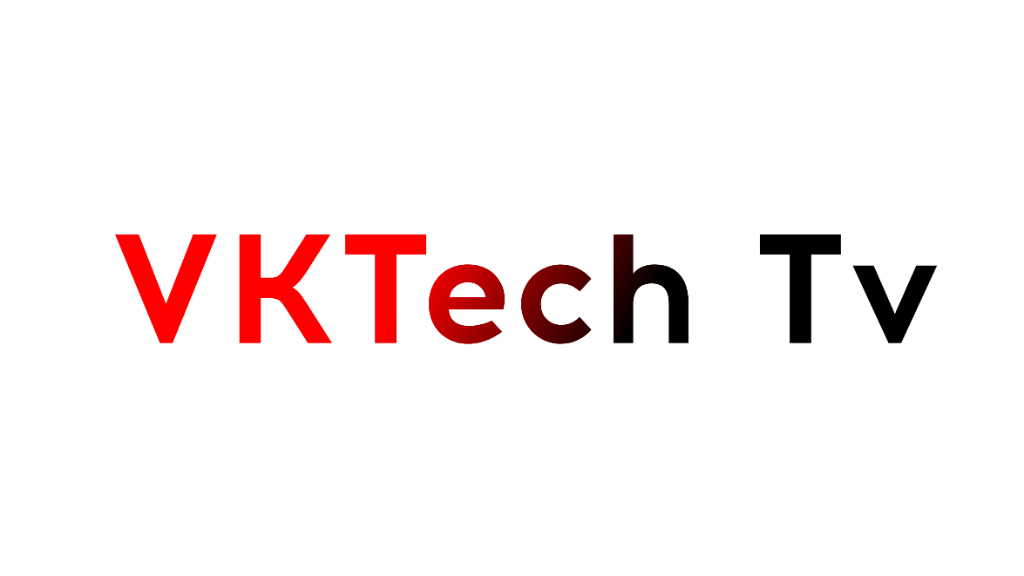






0 Comments