Categories
- About Apps. (61)
- About Editing App. (16)
- About Facebook. (5)
- About festival wishing link. (2)
- About information. (182)
- About Jio. (7)
- About phone. (112)
- About plan. (1)
- About plans. (18)
- About Pubg New State . (2)
- About setting. (106)
- About Snapchat. (1)
- About whatsapp (32)
- About Youtube (7)
- flipkart offers. (4)
- Gadgets (30)
- Games. (42)
- Instagram (21)
- Mod Apk. (7)
- New launch items. (10)
- Oppo Reno. (7)
- PPSSPP GAMES (5)
- PUBG MOBILE INDIA. (4)
- Remove background from App & website. (2)
- tips & trick. (220)
- Unboxing (57)
Information - blog - videos
Most Popular
Now how to make your own GIF Sticker.ly app. || अब अपना खुद का GIF कैसे बनाएं Sticker. ly एप्प का इस्तेमाल करके।
So hello friends, welcome to our website, today we have brought another new and very interesting topic for you. So let's know about our today's topic.
तो हेल्लो दोस्तो आपका स्वागत है हमारी वेबसाइट पर आज हम आपके लिए एक और नया और बहुत इंटरेस्टिंग टॉपिक ले कर आए है। तो चलिए जानते है हमारे आज के टॉपिक के बारे में। Now create your own emoji without downloading any app Best Android Trick. - अब बिना किसी ऐप को डाउनलोड किए अपना खुद का इमोजी बनाएं बेस्ट एंड्रॉइड ट्रिक्स।
So friends, you must be running WhatsApp on your mobile and you must be sending emoji, stickers, GIFs while chatting on WhatsApp on your mobile. But now all the emoji, stickers, GIFs are out of date on WhatsApp.
तो दोस्तो आप लोग अपने मोबाइल में व्हाट्सएप्प तो चलाते ही होंगे और आप लोग अपने मोबाइल के व्हाट्सएप्प पर चैटिंग करते हुए इमोजी, स्टीकर, GIF ये सब तो सेंड करते ही होंगे। लेकिन अब व्हाट्सएप्प पर सारे इमोजी, स्टीकर, GIF सब पुराने हो चुके है। Now how to make emoji of your photo easily. || अब अपनी फोटो का emoji कैसे बनाएं आसानी से।
You must also be bored by sending the same emoji, stickers and GIFs again and again. And now we need some new emoji, stickers, and GIFs.
बार बार एक ही इमोजी,स्टीकर और GIF सेंड करके आप भी बोर हो चुके होंगे और जिसके पास आप उन्हें सेंड करते होंगे वो भी उन्हें देख देख कर बोर हो गया होगा। और अब कुछ नए इमोजी, स्टीकर, और GIF चाहिए होंगे। Now run your WhatsApp on four mobiles with just one small setting with the help of new WhatsApp update.|| अब अपने व्हाट्सएप को चार मोबाइल में चलाए व्हाट्सएप के नए अपडेट की मदद से सिर्फ एक छोटी सी सेटिंग से।
And better than finding new emoji, sticker, GIF, you can create emoji, sticker and GIF of your own photo.
और नए इमोजी,स्टीकर, GIF ढूंढने से अच्छा अपनी ही फ़ोटो का इमोजी, स्टीकर और अपनी ही वीडियो का GIF बना सकते है। https://www.vktechtv.in/2023/03/if-you-are-fond-of-watching-ipl-then.html?m=1
But you will think how to make all these, if you make them from the app, then you will have to download different apps for all of them, due to which the storage of the phone will be full.
लेकिन आप सोचेंगे की ये सब कैसे बनाएंगे अगर अप्प से बनाएंगे तो इन सब के लिए अलग अलग अप्प डाउनलोड करना होगा जिससे फ़ोन की स्टोरेज फुल हो जाएगी।
That's why today we have brought a solution to this problem of yours. That's how you can make emoji, sticker and GIF of your photo or video. That too by just downloading an app
इसलिए आज हम आपकी इसी प्रॉब्लम का सलूशन ले कर आए हैं। कि आप कैसे अपनी फोटो या वीडियो का इमोजी,स्टीकर और GIF कैसे बना सकते है। वो भी सिर्फ एक अप्प डाउनलोड करके
And anyway before this also we had told you a trick by which you can make your own emoji.
और वैसे भी इससे पहले भी हमने आपको एक ट्रिक बताई थी जिससे आप अपने खुद के इमोजी कैसे बना सकते है।
In that we had told you a website in which you did not need to download any app but you could not make emoji of your photo in it.
उसमें हमने आपको एक वेबसाइट बताई थी जिसमे आपको कोई अप्प डाउनलोड करने की जरूरत नही थी लेकिन उसमें आप अपनी फोटो का इमोजी नही बना सकते थे।
Could create a new emoji just by mixing two emoji. And in that you could only make emoji. But in this you can also create stickers. So let's know how. The link of that blog is given in this paragraph.
बस दो इमोजी को मिला कर नया इमोजी क्रिएट कर सकते थे। और उसमें आप सिर्फ इमोजी ही बना सकते थे। लेकिन इसमें आप स्टीकर भी क्रिएट कर सकते है। तो चलिए जानते है की कैसे। उस ब्लॉग का लिंक आपको सबसे ऊपर दिया हुआ है।
And friends, we had told you how to make stickers in our earlier blog and in that also we told you that in our next blog we will tell you how to make GIF from Animated option.
और दोस्तो हमने आपको हमारे इससे पहले वाले ब्लॉग में स्टीकर कैसे बना सकते है ये बताया था और उसमें भी हमने आपसे कहा था कि हम हमारे अगले ब्लॉग में बताएंगे कि आप Animated ऑप्शन से GIF कैसे बना सकते है।
And the link of the blog with the sticker is also given to you at the top. And the link of the app is given below, if you want you can download directly from here also.
और स्टीकर वाले ब्लॉग की लिंक भी आपको सबसे ऊपर दिया हुआ है। और अप्प की लिंक नीचे दी गयी है आप चाहे तो डायरेक्ट यहाँ से भी डाउनलोड कर सकते है।
So let's Start :
तो चलिए शुरू करते है :
So friends, first of all you have to download the sticker.ly app. Then friends, when you download it, then when you open it, then this app will ask you to sign up, if you want, you can also skip it.
तो दोस्तो आपको सबसे पहले आपको sticker.ly app को डाउनलोड करना है। फिर दोस्तो जब आप उसे डाउनलोड कर ले फिर आप जब उसे ओपन करेंगे तब ये अप्प आपसे sign up करने को बोलेगा आप चाहे तो इसे स्किप भी कर सकते है।
But if you skip it, you cannot download whatever you create. If you want, you can sign it up from Facebook or from Google.
लेकिन अगर आप इसे स्किप करेंगे तो आप जो भी क्रिएट करेंगे वो आप डाउनलोड नही कर सकते है। आप चाहे तो इसे फेसबुक से sign up कर सकते है या फिर गूगल से।
Then your app will open, then the first page you will get there, you can download the stickers if you want.
फिर आपका अप्प ओपन हो जाएगा फिर आपको वहा पर जो पहला पेज मिलेगा उसमे आप चाहे तो बने बनाए स्टीकर डाउनलोड कर सकते है।
Then you will get an option of plus +, you have to click on it. Then you will get two options, one of Animated and the other of Regular.
फिर आपको plus + का एक ऑप्शन मिलेगा आप को उस पर क्लिक करना है। फिर आपको दो ऑप्शन मिलेंगे एक Animated का और दुसरा Regular का
You can create gif with the option of Animated. And stickers from the option of regular.
Animated के ऑप्शन से आप gif बना सकते है। और regular के ऑप्शन से स्टीकर।
But in our today's topic, we will talk about how you can make GIF.
लेकिन आज के इस टॉपिक में हम बात करेंगे कि आप GIF कैसे बना सकते हैं।
So you have to click on the option of animated. Then you have to select that video. Which you want to make GIF. Then you have to crop as many parts of it as you want to make GIF. But in that you can crop only 5 seconds.
तो आपको animated के ऑप्शन पर क्लिक करना है। फिर आपको उस वीडियो को सेलेक्ट करना है। जिसका आप GIF बनाना चाहते है। फिर आपको उसमे से उतने हिससे को क्रॉप करना है जितने का आप GIF बनाना चाहते है। लेकिन उसमें आप सिर्फ 5 second का ही क्रॉप कर सकते है।
Then you have to click on the done option. Then you will get many options to edit your GIF, you have to edit it and click on the save option.
फिर आपको done के ऑप्शन पर क्लिक करना है। फिर आपको अपने GIF को एडिट करने के बहुत सारे ऑप्शन आएंगे आप उसे एडिट करके save के ऑप्शन पर क्लिक करना है।
Then by clicking on the option of Add Tags, write some tags or do not write anything.
फिर save के ऑप्शन पर क्लिक करना है। फिर Add Tags के ऑप्शन पर क्लिक करके कुछ टैग्स को लिखना है या फिर कुछ मत लिखिए।
Then by clicking on Add to whatsapp, you can add it to your WhatsApp.
फिर Add to whatsapp पर क्लिक करके उसे अपने व्हाट्सएप्प पर ऐड कर सकते है।
Then you have to open your WhatsApp. Then you have to open any of your WhatsApp chat. And where you send the message after writing it, you have to click on it.
फिर आपको अपना व्हाट्सएप्प ओपन करना है। फिर आपको आपका कोई सा भी व्हाट्सएप्प चैट ओपन कर लेना है। और जहाँ पर आप मैसेज लिख कर सेंड करते है उस पर क्लिक करना है।
Then you have to click on its emoji. Then you have to click on the sticker option. And you'll get your GIF.
फिर आपको उसके emoji पर क्लिक करना है। फिर आपको स्टीकर के ऑप्शन पर क्लिक करना है। और आपको आपका GIF मिल जाएगा।
And friends, another special thing about this app is that when you make your sticker or GIF from this app and add it to WhatsApp. So whenever you delete it. Then all the stickers and GIFs you have created are not deleted from your WhatsApp.
और दोस्तो इस एप्प की एक और खास बात ये है कि जब आप अपने स्टीकर या GIF इस एप्प से बना लेते है और इसे व्हाट्सएप्प पर ऐड कर देते है। तो जब भी आप उसे डिलीट करते है। तब आपके बनाए सारे स्टीकर और GIF आपके व्हाट्सएप्प से डिलीट नही होते है।
The link of this app is given here below.
👇इस एप्प की लिंक यहाँ नीचे दी गई है।👇
So friends, how did you like this post of ours, please tell us by commenting and if you want a blog on any other topic, then you can talk to us by commenting on that too, we will bring a blog on that topic as well. Will try our best and join our website for such interesting blogs and also share it with your friends.
" Thankyou "
तो दोस्तो आपको हमारी ये पोस्ट कैसी लगी हमे कमेंट करके जरूर बताएं और अगर आपको किसी और टॉपिक पर ब्लॉग चाहिए तो आप हमें वो भी कमेंट करके बात सकते है हम उस टॉपिक पर भी ब्लॉग लाने की पूरी कोशिश करेंगे और ऐसे ही इंटरेस्टिंग ब्लोग्स के लिए हमारी वेबसाइट से जुड़ जाइए और अपने दोस्तों के साथ भी शेयर कीजिए।
" धन्यवाद "
Feature post
Mobile Phone stand ,360° rotated folding mobile phone stand and pad stand
Nikk-
January 06, 2025
Popular Posts
Labels
- About Apps. (61)
- About Editing App. (16)
- About Facebook. (5)
- About festival wishing link. (2)
- About information. (182)
- About Jio. (7)
- About phone. (112)
- About plan. (1)
- About plans. (18)
- About Pubg New State . (2)
- About setting. (106)
- About Snapchat. (1)
- About whatsapp (32)
- About Youtube (7)
- flipkart offers. (4)
- Gadgets (30)
- Games. (42)
- Instagram (21)
- Mod Apk. (7)
- New launch items. (10)
- Oppo Reno. (7)
- PPSSPP GAMES (5)
- PUBG MOBILE INDIA. (4)
- Remove background from App & website. (2)
- tips & trick. (220)
- Unboxing (57)
Tags
- About Apps. (61)
- About Editing App. (16)
- About Facebook. (5)
- About festival wishing link. (2)
- About information. (182)
- About Jio. (7)
- About phone. (112)
- About plan. (1)
- About plans. (18)
- About Pubg New State . (2)
- About setting. (106)
- About Snapchat. (1)
- About whatsapp (32)
- About Youtube (7)
- flipkart offers. (4)
- Gadgets (30)
- Games. (42)
- Instagram (21)
- Mod Apk. (7)
- New launch items. (10)
- Oppo Reno. (7)
- PPSSPP GAMES (5)
- PUBG MOBILE INDIA. (4)
- Remove background from App & website. (2)
- tips & trick. (220)
- Unboxing (57)
Categories
- About Apps. (61)
- About Editing App. (16)
- About Facebook. (5)
- About festival wishing link. (2)
- About information. (182)
- About Jio. (7)
- About phone. (112)
- About plan. (1)
- About plans. (18)
- About Pubg New State . (2)
- About setting. (106)
- About Snapchat. (1)
- About whatsapp (32)
- About Youtube (7)
- flipkart offers. (4)
- Gadgets (30)
- Games. (42)
- Instagram (21)
- Mod Apk. (7)
- New launch items. (10)
- Oppo Reno. (7)
- PPSSPP GAMES (5)
- PUBG MOBILE INDIA. (4)
- Remove background from App & website. (2)
- tips & trick. (220)
- Unboxing (57)
Most Popular
Footer Menu Widget
Created By VKTech Tv VKTECHTV Theme | Distributed By VKTech Tv Templates
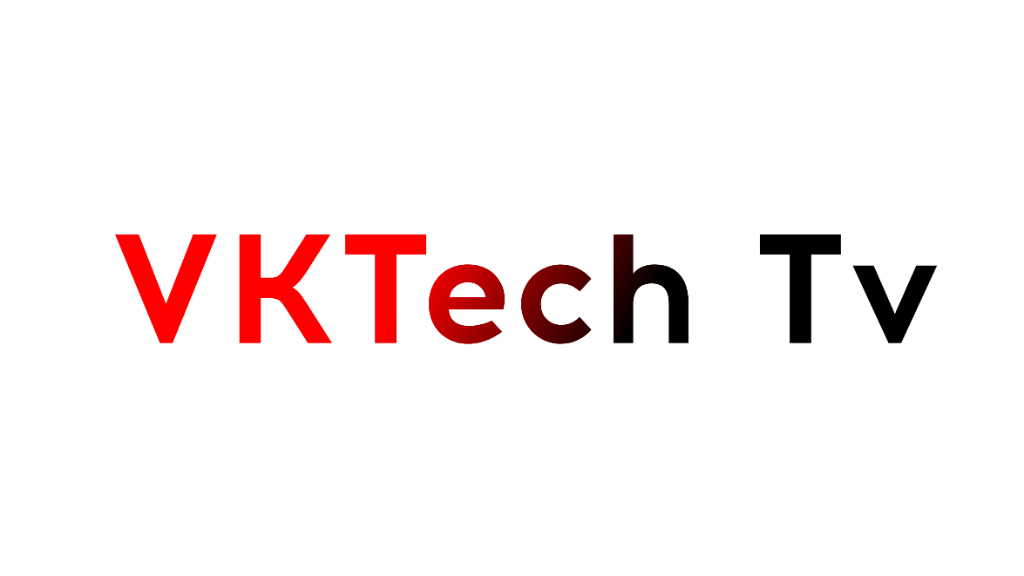






0 Comments