Categories
- About Apps. (61)
- About Editing App. (16)
- About Facebook. (5)
- About festival wishing link. (2)
- About information. (182)
- About Jio. (7)
- About phone. (112)
- About plan. (1)
- About plans. (18)
- About Pubg New State . (2)
- About setting. (106)
- About Snapchat. (1)
- About whatsapp (32)
- About Youtube (7)
- flipkart offers. (4)
- Gadgets (30)
- Games. (42)
- Instagram (21)
- Mod Apk. (7)
- New launch items. (10)
- Oppo Reno. (7)
- PPSSPP GAMES (5)
- PUBG MOBILE INDIA. (4)
- Remove background from App & website. (2)
- tips & trick. (220)
- Unboxing (57)
Information - blog - videos
Most Popular
Nothing Phone 1 - Glyph Light Setting ( Glyph Light On - Off Setting) Glyph Light Ringtone Setting
Hello friends, welcome to our website, today we are going to talk about Glyph light setting of Nothing phone- 1, how you can turn on its light and set it according to your ringtone.
हेलो दोस्तो आपका स्वागत है हमारी वेबसाइट में आज हम बात करने वाले हैं Nothing phone- 1 के Glyph light सेटिंग के बारे में कई आप इसकी लाइट को कैसे ऑन लर सकते हैं और अपने रिंगटोन के हिसाब से भी सेट कर सकते हैं।
By the way, this nothing phone-1 remains in so much discussion only for its back light, you can set the light in the back with your ringtone, meaning as soon as your phone's ringtone rings, the light in the back of your mobile will turn on. So let's tell you this setting so that if you have this nothing phone-1, then you too can turn it on and show it to everyone.
वैसे ये nothing phone-1 अपने बैक लाइट के लिए ही इतने चर्चे में रहता हैं बैक में लाइट को आप अपने रिंगटोन के साथ सेट कर सकते हैं , मतलब जैसे ही आपके फ़ोन की रिंगटोन बजे तो आपकी मोबाइल में बैक में लाइट चालू हो जाए । तो चलिए यह सेटिंग आपको बताते हैं ताकि अगर यह nothing phone-1 आपके पास हो तो आप भी इसे ऑन कर सकते हैं और सबको दिखा सकें।
How to set up Glyph Lite in full step by step.ग्लिफ लाइट की सेटिंग कैसे करें पूरी स्टेप में ।
To turn on Glyph Light, you come to your setting, after coming to the setting, click on the option of sound & vibration.
ग्लिफ लाइट को ऑन करने के लिए आप अपने सेटिंग में आ जाए, सेटिंग में आने के बाद आप sound & vibration के ऑप्शन पर क्लिक करें।
After coming to the sound & vibration option, you click on the flip to Glyph option below, after coming to the Flip to Glyph option, you will get the button to turn on or off the light on the side, so that you can make the back light of your mobile permanent. You can turn it off and turn it on.
sound & vibration ऑप्शन में आने के बाद आप वही पर नीचे flip to Glyph ऑप्शन पर क्लिक करें , Flip to Glyph ऑप्शन में आने के बाद आपको साइड में लाइट को ऑन या ऑफ का बटन मिल जाएगा जिससे आप अपने मोबाइल के बैक लाइट को परमानेंट के लिए बंद कर सकते हैं और ऑन कर सकते हैं।
So friends, we have learned to turn on and off the back light, now let's tell how to set glyph light in call ringtone.
तो दोस्तो ये तो हमने बैक लाइट को ऑन और ऑफ करना सीख लिया अब बताते हैं कि कॉल रिंगटोन में ग्लिफ लाइट को कैसे सेट करें।
You do not have to go to any other option to set ringtone, you will get the option to set ringtone in the same option sound & vibration.
रिंगटोन सेट करने के लिए आपको किसी दूसरे ऑप्शन में नही जाना है आपको उसी ऑप्शन sound & vibration के ऑप्शन में ही रिंगटोन सेट करने का ऑप्शन मिल जाएगा ।
Friends, in the option of sound & vibration, you will find the option of phone ringtone below, then click on it.
दोस्तो sound & वाइब्रेशन के ऑप्शन में आपको नीचे phone रिंगटोन का ऑप्शन मिल जाएगा तो आप उसे क्लिक करें।
After coming in phone ringtone you have to come in nothing ringtone. After coming to Nothing ringtone, you will get 10 types of ringtone options, then you have to select any one ringtone. Then will your light start burning on the time of the phone as you have set it?
फ़ोन रिंगटोन में आने के बाद आपको नथिंग रिंगटोन में आ जाना है । नथिंग रिंगटोन में आने के बाद आपको 10 प्रकार के रिंगटोन के ऑप्शन मिल जाएंगे तो आपको कोई एक रिंगटोन को सेलेक्ट कर लेना है । फिर क्या आपकी लाइट फ़ोन के टाइम पर अपने जैसा सेट किया होगा वैसी जलने लगेगी।
So friends, how did you like this post, do tell by commenting. And join our website for such interesting blogs.
" Thank you "
तो दोस्तो आपको यह पोस्ट कैसी लगी कमेंट करके जरूर बताएं। और ऐसे ही इंटरेस्टिंग ब्लॉग के लिए हमारी वेबसाइट से जुड़ जाए।
" धन्यवाद "
Feature post
Mobile Phone stand ,360° rotated folding mobile phone stand and pad stand
Nikk-
January 06, 2025
Popular Posts
Labels
- About Apps. (61)
- About Editing App. (16)
- About Facebook. (5)
- About festival wishing link. (2)
- About information. (182)
- About Jio. (7)
- About phone. (112)
- About plan. (1)
- About plans. (18)
- About Pubg New State . (2)
- About setting. (106)
- About Snapchat. (1)
- About whatsapp (32)
- About Youtube (7)
- flipkart offers. (4)
- Gadgets (30)
- Games. (42)
- Instagram (21)
- Mod Apk. (7)
- New launch items. (10)
- Oppo Reno. (7)
- PPSSPP GAMES (5)
- PUBG MOBILE INDIA. (4)
- Remove background from App & website. (2)
- tips & trick. (220)
- Unboxing (57)
Tags
- About Apps. (61)
- About Editing App. (16)
- About Facebook. (5)
- About festival wishing link. (2)
- About information. (182)
- About Jio. (7)
- About phone. (112)
- About plan. (1)
- About plans. (18)
- About Pubg New State . (2)
- About setting. (106)
- About Snapchat. (1)
- About whatsapp (32)
- About Youtube (7)
- flipkart offers. (4)
- Gadgets (30)
- Games. (42)
- Instagram (21)
- Mod Apk. (7)
- New launch items. (10)
- Oppo Reno. (7)
- PPSSPP GAMES (5)
- PUBG MOBILE INDIA. (4)
- Remove background from App & website. (2)
- tips & trick. (220)
- Unboxing (57)
Categories
- About Apps. (61)
- About Editing App. (16)
- About Facebook. (5)
- About festival wishing link. (2)
- About information. (182)
- About Jio. (7)
- About phone. (112)
- About plan. (1)
- About plans. (18)
- About Pubg New State . (2)
- About setting. (106)
- About Snapchat. (1)
- About whatsapp (32)
- About Youtube (7)
- flipkart offers. (4)
- Gadgets (30)
- Games. (42)
- Instagram (21)
- Mod Apk. (7)
- New launch items. (10)
- Oppo Reno. (7)
- PPSSPP GAMES (5)
- PUBG MOBILE INDIA. (4)
- Remove background from App & website. (2)
- tips & trick. (220)
- Unboxing (57)
Most Popular
Footer Menu Widget
Created By VKTech Tv VKTECHTV Theme | Distributed By VKTech Tv Templates
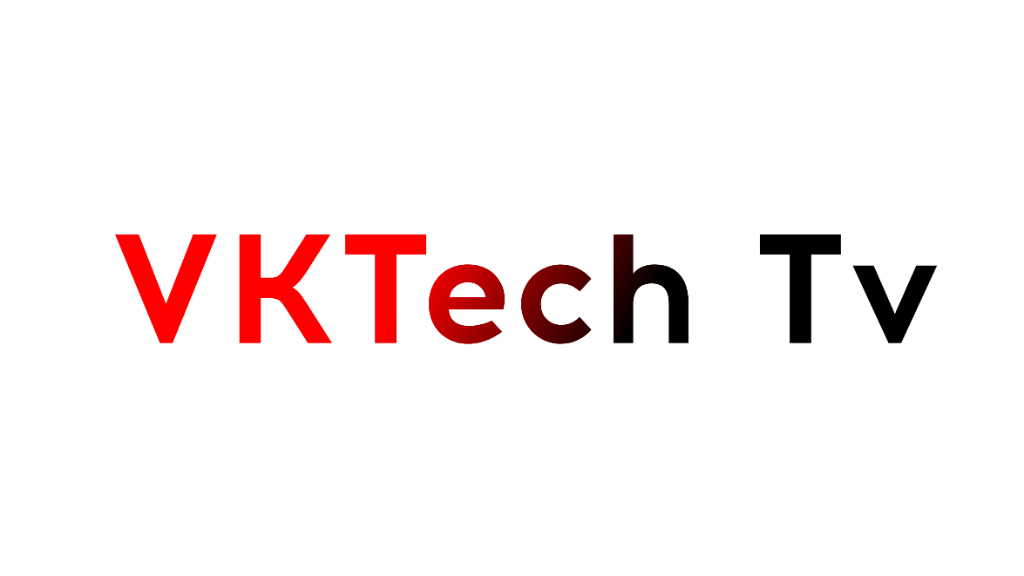






0 Comments