Categories
- About Apps. (61)
- About Editing App. (16)
- About Facebook. (5)
- About festival wishing link. (2)
- About information. (182)
- About Jio. (7)
- About phone. (112)
- About plan. (1)
- About plans. (18)
- About Pubg New State . (2)
- About setting. (106)
- About Snapchat. (1)
- About whatsapp (32)
- About Youtube (7)
- flipkart offers. (4)
- Gadgets (30)
- Games. (42)
- Instagram (21)
- Mod Apk. (7)
- New launch items. (10)
- Oppo Reno. (7)
- PPSSPP GAMES (5)
- PUBG MOBILE INDIA. (4)
- Remove background from App & website. (2)
- tips & trick. (220)
- Unboxing (57)
Information - blog - videos
Most Popular
Now add auto captions to videos in any language with the help of this AI app.|| अब वीडियो में ऑटो कैप्शन डाले किसी भी भाषा में इस AI ऐप्प की मदद से ।
Hello friends, welcome to our website, today we are going to talk about subtitles, how we can put subtitles on our videos and reels, that too without any effort, just with the help of the app and following the steps very easily for free. Will happen.
हेलो दोस्तो आपका स्वागत है हमारी वेबसाइट में आज हम बात करने वाले हैं सबटाइटल्स के बारे में की हम अपने वीडियो और रील पर सबटाइटल्स कैसे लगा सकते हैं वो भी बिना मेहनत के सिर्फ ऐप्प की मदद से और फ्री में बहुत आसानी से स्टेप्स को फॉलो करना होगा।
So let us tell the name of this app, the name of this app is Blink. With the help of Blink app, you can write subtitles in any language.
तो चलिए हम इस ऐप्प का नाम बताते हैं इस ऐप्प का नाम ब्लिंक हैं । ब्लिंक ऐप्प की मदद से आप किसी भी भाषा मे सबटाइटल्स लिख सकते हैं ।
Friends, with the Blink app, you can create automatic captions, edit subtitles, bold the entire sentence, and bold only one word. You can also change the font.
दोस्तो ब्लिंक ऐप्प से आप ओटोमेटिक कैप्शन को क्रिएट कर सकते हैं सबटाइटल्स को एडिट कर सकते हैं बोल्ड कर सकते हैं पुरे वाक्य को बोल्ड कर सकते हैं और सिर्फ एक शब्द को भी बोल्ड कर सकते हैं। फॉन्ट भी चेंज कर सकते हैं ।
With over 100k downloads of this app, let us show you how to write subtitles with the help of the Blink app.
इस एप्प के 100k से भी ज्यादा डाउनलोड से, चलिए आपको बताते हैं कि ब्लिंक ऐप्प की मदद से सबटाइटल्स कैसे लिखे ।
How to write subtitles with the help of the Blink app.ब्लिंक ऐप्प की मदद से सबटाइटल्स कैसे लिखे ।
So friends, to write subtitles, you open the Blink app, after coming to the Blink app, click on the plus symbol.
तो दोस्तो सबटाइटल्स लिखने के लिए आप ब्लिंक ऐप्प को ओपन करें , ब्लिंक ऐप्प में आने के बाद प्लस सिंबल पर क्लिक करें ।
After clicking on plus, come to autocaption, after clicking on autocaption, select the video from the gallery for which you want subtitles. And also have to select the language below then click on generate caption.
प्लस पर क्लिक करने के बाद ऑटोकैप्शन पर आए, ऑटोकैप्शन पर क्लिक करने के बाद गैलरी से वीडियो को सेलेक्ट करना है जिसकी आपको सबटाइटल्स चाहिए। और नीचे भाषा भी सेलेक्ट कर लेना है फिर जनरेट कैप्शन पर क्लिक करें ।
Then your caption will be ready, now you have to prepare it in your own way like you can set font, do animation in your subtitles and can also edit.
फिर आपकी कैप्शन तैयार हो जाएगी अब आपको अपने तरीके से इसे तैयार कर लेना है जैसे आप फॉन्ट सेट कर सकते हैं, अनिमेशन कर सकते है अपने सबटाइटल्स में और एडिट भी कर सकते हैं ।
So friends, with the help of Blink app, your caption is ready, now you can publish it.
तो दोस्तो ब्लिंक ऐप्प की मदद से आपका कैप्शन तैयार हो गया अब आप इसे पब्लिश कर सकते हैं।
So friends, how did you like this post, do tell by commenting. And join our website for such interesting blogs.
" Thank you "
तो दोस्तो आपको यह पोस्ट कैसी लगी कमेंट करके जरूर बताएं। और ऐसे ही इंटरेस्टिंग ब्लॉग के लिए हमारी वेबसाइट से जुड़ जाए।
" धन्यवाद "
Feature post
Mobile Phone stand ,360° rotated folding mobile phone stand and pad stand
Nikk-
January 06, 2025
Popular Posts
Labels
- About Apps. (61)
- About Editing App. (16)
- About Facebook. (5)
- About festival wishing link. (2)
- About information. (182)
- About Jio. (7)
- About phone. (112)
- About plan. (1)
- About plans. (18)
- About Pubg New State . (2)
- About setting. (106)
- About Snapchat. (1)
- About whatsapp (32)
- About Youtube (7)
- flipkart offers. (4)
- Gadgets (30)
- Games. (42)
- Instagram (21)
- Mod Apk. (7)
- New launch items. (10)
- Oppo Reno. (7)
- PPSSPP GAMES (5)
- PUBG MOBILE INDIA. (4)
- Remove background from App & website. (2)
- tips & trick. (220)
- Unboxing (57)
Tags
- About Apps. (61)
- About Editing App. (16)
- About Facebook. (5)
- About festival wishing link. (2)
- About information. (182)
- About Jio. (7)
- About phone. (112)
- About plan. (1)
- About plans. (18)
- About Pubg New State . (2)
- About setting. (106)
- About Snapchat. (1)
- About whatsapp (32)
- About Youtube (7)
- flipkart offers. (4)
- Gadgets (30)
- Games. (42)
- Instagram (21)
- Mod Apk. (7)
- New launch items. (10)
- Oppo Reno. (7)
- PPSSPP GAMES (5)
- PUBG MOBILE INDIA. (4)
- Remove background from App & website. (2)
- tips & trick. (220)
- Unboxing (57)
Categories
- About Apps. (61)
- About Editing App. (16)
- About Facebook. (5)
- About festival wishing link. (2)
- About information. (182)
- About Jio. (7)
- About phone. (112)
- About plan. (1)
- About plans. (18)
- About Pubg New State . (2)
- About setting. (106)
- About Snapchat. (1)
- About whatsapp (32)
- About Youtube (7)
- flipkart offers. (4)
- Gadgets (30)
- Games. (42)
- Instagram (21)
- Mod Apk. (7)
- New launch items. (10)
- Oppo Reno. (7)
- PPSSPP GAMES (5)
- PUBG MOBILE INDIA. (4)
- Remove background from App & website. (2)
- tips & trick. (220)
- Unboxing (57)
Most Popular
Footer Menu Widget
Created By VKTech Tv VKTECHTV Theme | Distributed By VKTech Tv Templates
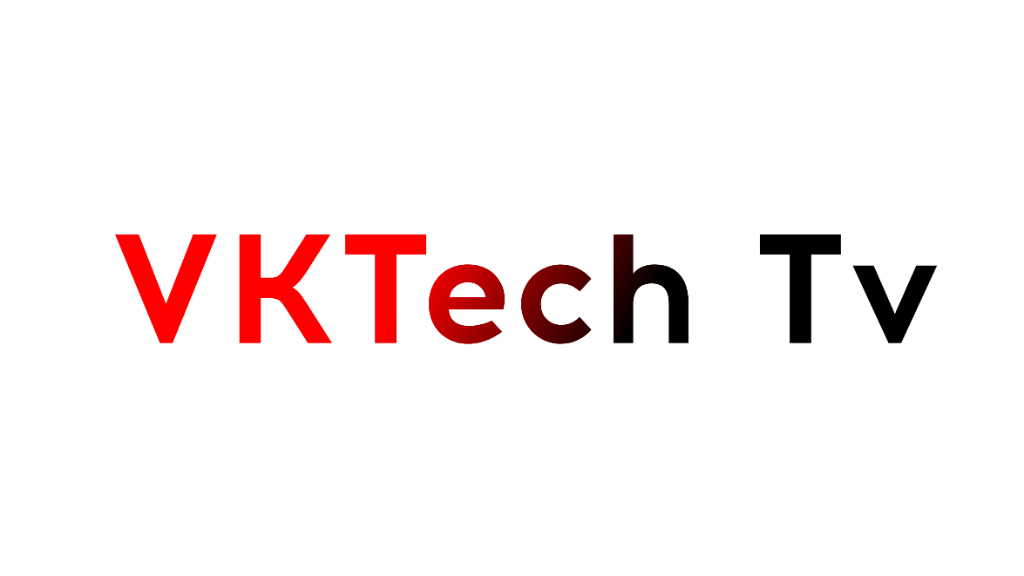






0 Comments