Categories
- About Apps. (61)
- About Editing App. (16)
- About Facebook. (5)
- About festival wishing link. (2)
- About information. (182)
- About Jio. (7)
- About phone. (112)
- About plan. (1)
- About plans. (18)
- About Pubg New State . (2)
- About setting. (106)
- About Snapchat. (1)
- About whatsapp (32)
- About Youtube (7)
- flipkart offers. (4)
- Gadgets (30)
- Games. (42)
- Instagram (21)
- Mod Apk. (7)
- New launch items. (10)
- Oppo Reno. (7)
- PPSSPP GAMES (5)
- PUBG MOBILE INDIA. (4)
- Remove background from App & website. (2)
- tips & trick. (220)
- Unboxing (57)
Information - blog - videos
Most Popular
How To Show Icon On Desktop - How to unhide hidden Desktop icons. || डेस्कटॉप पर आइकन कैसे दिखाएं - हाईड हुए डेस्कटॉप आइकन को अनहाईड कैसे करें।
Hello friends, welcome to our website, today we are going to talk about a new setting which is of laptop, not of mobile. Let us tell you what the settings of the laptop are related to and what are the settings.
हेलो दोस्तो आपका स्वागत है हमारी वेबसाइट में आज हम बात करने वाले हैं एक नई सेटिंग के बारे में जोकि laptop की हैं, ना ,कि मोबाइल की हैं। चलिए आपको बताते हैं कि लैपटॉप की सेटिंग किससे जुड़ी हैं और किस तरह की सेटिंग हैं।Friends, in this setting, if the software icons disappear from the laptop display and all the icons are visible, then what should be done, that is, how can you unhide the hidden icons of your laptop. We will tell you how to do this setting.
दोस्तो इस सेटिंग में लैपटॉप की डिस्प्ले से जो सॉफ्टवेयर के आइकॉन होते हैं वो अगर गायब हो जाए और सारे आइकॉन दिखे न तो क्या करना चाहिए मतलब की आपके लैपटॉप के हाईड आइकॉन को आप उनहाईड कैसे कर सकते हैं।इस सेटिंग को करना बताएंगे।
So let's get started.तो चलिए शुरू करते हैं।
How to bring back the missing icon of laptop - लैपटॉप के गायब हुए आइकन को वापस कैसे लाए -
To fix the missing laptop icon, turn on your laptop.
लैपटॉप के गायब हुए आइकॉन को सही करने के लिए आप अपने लैपटॉप को चालू करें ।
After starting the laptop, right click, then many options will come, then you have to click on the view option.
लैपटॉप चालू करने के बाद राइट क्लिक करें , तो बहुत सारे ऑप्शन आ जाएगा तो आपको view ऑप्शन पर क्लिक करना है।
After clicking on the View option, many options will again appear on your screen, then you have to click on show desktop icon and all your missing icons will appear back on the display. This means that the hidden icon on your laptop's display will be unhid.
View वाले ऑप्शन पर क्लिक करने पर आपके स्क्रीन पर फिर से बहुत ऑप्शन आ जाएगा तो आपको show desktop icon पर क्लिक करना है और आपका गायब हुआ आइकॉन सब वापस डिस्प्ले पर दिखने लगेगा । मतलब की आपके लैपटॉप के डिस्प्ले के हाईड आइकॉन उनहाईड हो जाएगा।
So friends, how did you like this post? Comment and join our website for such information-filled posts.
" Thank you "
तो दोस्तो आपको यह पोस्ट कैसी लगी कमेंट करें और ऐसे ही जानकारी से भरे पोस्ट के लिए हमारी वेबसाइट से जुड़ जाए।
" धन्यवाद "
Feature post
Mobile Phone stand ,360° rotated folding mobile phone stand and pad stand
Nikk-
January 06, 2025
Popular Posts
Labels
- About Apps. (61)
- About Editing App. (16)
- About Facebook. (5)
- About festival wishing link. (2)
- About information. (182)
- About Jio. (7)
- About phone. (112)
- About plan. (1)
- About plans. (18)
- About Pubg New State . (2)
- About setting. (106)
- About Snapchat. (1)
- About whatsapp (32)
- About Youtube (7)
- flipkart offers. (4)
- Gadgets (30)
- Games. (42)
- Instagram (21)
- Mod Apk. (7)
- New launch items. (10)
- Oppo Reno. (7)
- PPSSPP GAMES (5)
- PUBG MOBILE INDIA. (4)
- Remove background from App & website. (2)
- tips & trick. (220)
- Unboxing (57)
Tags
- About Apps. (61)
- About Editing App. (16)
- About Facebook. (5)
- About festival wishing link. (2)
- About information. (182)
- About Jio. (7)
- About phone. (112)
- About plan. (1)
- About plans. (18)
- About Pubg New State . (2)
- About setting. (106)
- About Snapchat. (1)
- About whatsapp (32)
- About Youtube (7)
- flipkart offers. (4)
- Gadgets (30)
- Games. (42)
- Instagram (21)
- Mod Apk. (7)
- New launch items. (10)
- Oppo Reno. (7)
- PPSSPP GAMES (5)
- PUBG MOBILE INDIA. (4)
- Remove background from App & website. (2)
- tips & trick. (220)
- Unboxing (57)
Categories
- About Apps. (61)
- About Editing App. (16)
- About Facebook. (5)
- About festival wishing link. (2)
- About information. (182)
- About Jio. (7)
- About phone. (112)
- About plan. (1)
- About plans. (18)
- About Pubg New State . (2)
- About setting. (106)
- About Snapchat. (1)
- About whatsapp (32)
- About Youtube (7)
- flipkart offers. (4)
- Gadgets (30)
- Games. (42)
- Instagram (21)
- Mod Apk. (7)
- New launch items. (10)
- Oppo Reno. (7)
- PPSSPP GAMES (5)
- PUBG MOBILE INDIA. (4)
- Remove background from App & website. (2)
- tips & trick. (220)
- Unboxing (57)
Most Popular
Footer Menu Widget
Created By VKTech Tv VKTECHTV Theme | Distributed By VKTech Tv Templates
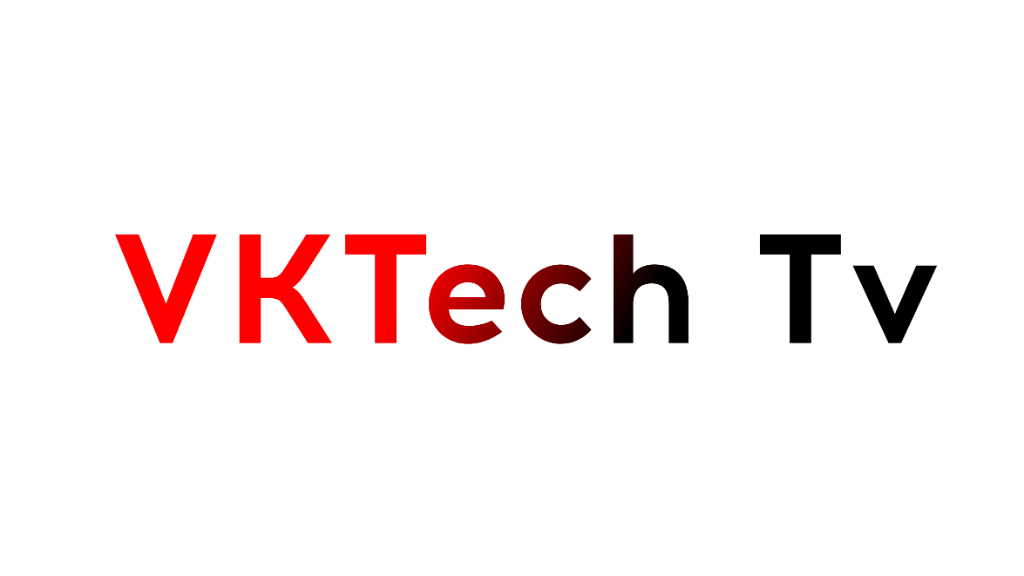






0 Comments